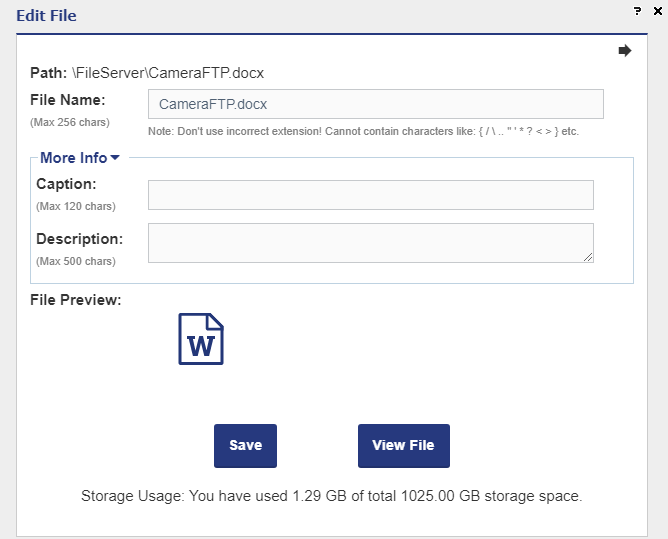View, Download or Edit Cloud Files Using Web Browser
From the "My Storage" or "Show Folder" page, click on a file, it will display the "Show File" page. DriveHQ has optimized support for photo and video files.
In addition, users can also view / edit any text files (such as .TXT, .HTML, .XML, .INI, .CPP, .JAVA, .JS, .CSS, etc.) and MS Office files.
View / Edit Text Files. If the file is a text file, you can click Edit to edit the cloud file directly in a web browser.
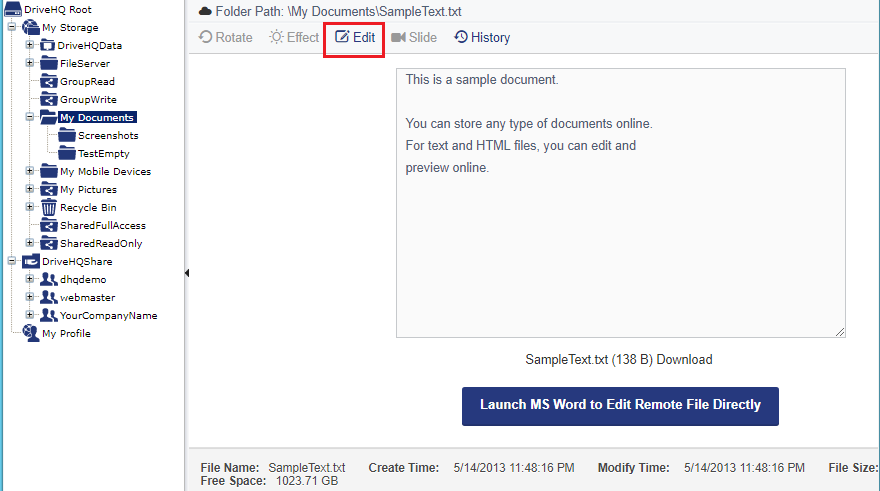
In the popup Edit File window, you can edit the file name, content, caption and dscription, then save the file back to the cloud.
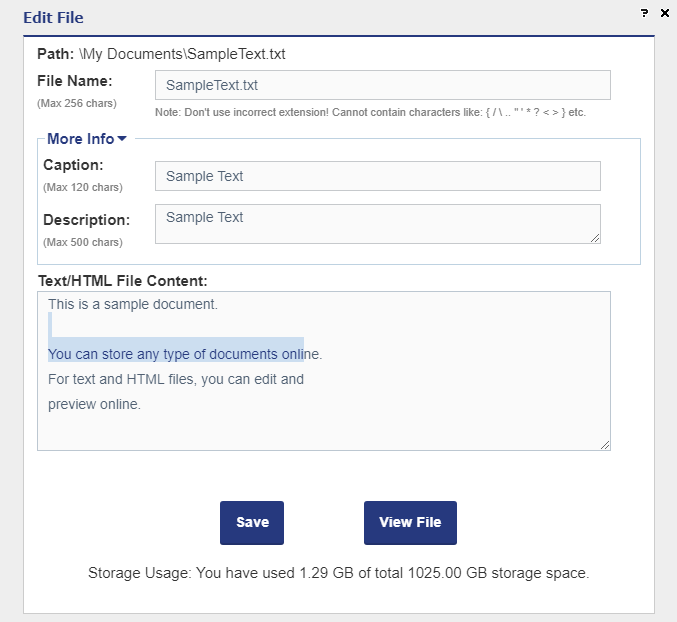
View PDF File. You can click Open to view the PDF in the web browser, or click download to save it to your local computer.
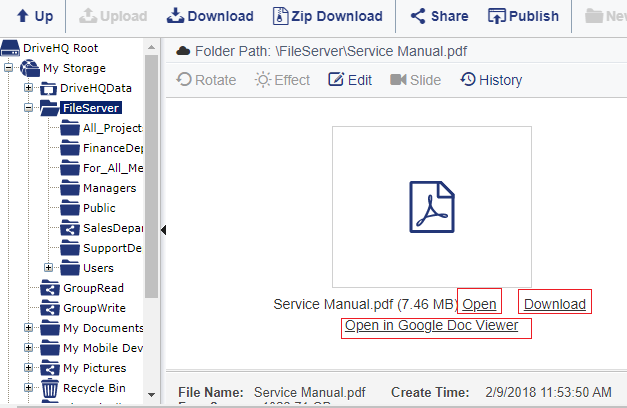
View MS Office (Word / Excel) File. You can click download to save it to your local computer, or preview it in Google Doc Viewer,
or "Launch MS Office to Edit the Cloud File" directly.
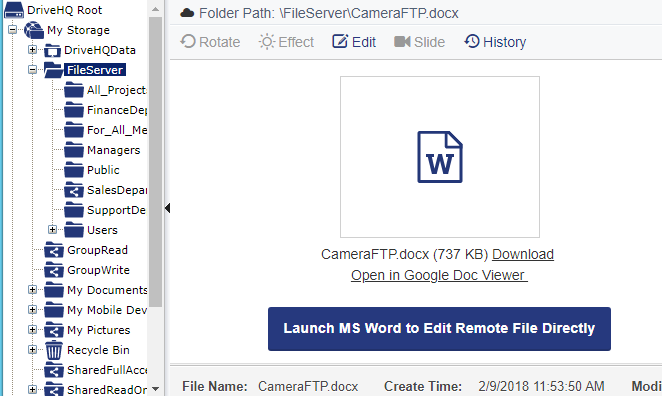
For any file types, you can view the detailed file info, or edit the file name, caption and description.