Access Other Users' Publishes
DriveHQ FileManager allows you to access Publishes created by others conveniently. But you must know their usernames and Publish names.
There are two ways to access the publish folder:
- To enter the Publish Address such as "\\username\publishname" in the remote address bar, and then click on Go to open the folder.
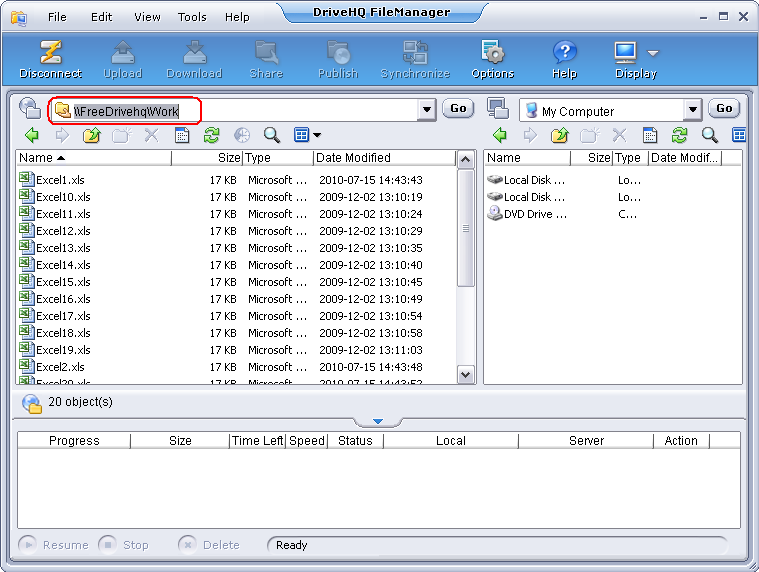
The published folder works just like a regular folder, except you cannot delete it (and the files in it). You can drag and drop to download the files / folders to your local storage or to your own DriveHQ storage.
- Click on File -> Open a DriveHQ Folder on the top menu. It will pop up a following box:
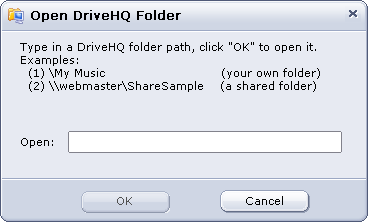
After entering the Publish Address, click on OK.
Links: