Windows Explorer Integration
Online Backup is integrated with Windows Explorer.
You can conveniently create backup tasks from Windows Explorer. Just open Windows Explorer and right
click on one or more files / folders that you want to backup; you will see the
popup "DriveHQ Online Backup" menu that includes Quick Backup, Advanced Backup and Launch Online Backup, shown as below:
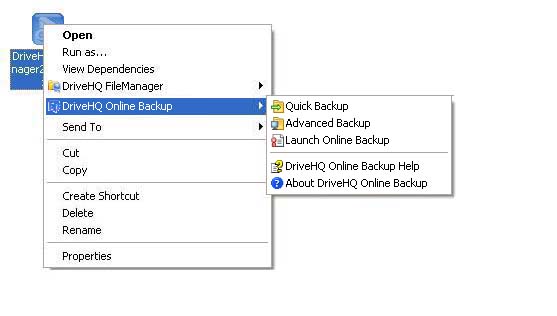
Quick Backup: Create a real-time backup task for the files/folders selected in only one step.
Advanced Backup: Create a scheduled backup task for the files/folders selected with more options in 4 steps.
Online Backup can also display backup status messages in the Windows System Notification Area.